Keyboard Shortcuts for Jumping and Deleting in iTerm2
As a software engineer, I find myself using the terminal every day to run all sorts of commands. My current terminal of choice is iTerm2 which I’ve been using happily for many years.
Whenever I set up iTerm2 on a new Mac, one of the first things I do is to configure familiar keyboard shortcuts for common navigation and edit actions in the command prompt. For example, I typically configure the ⌥← shortcut which jumps me to the start of the word under the cursor.
To configure custom keyboard shortcuts in iTerm2, open the preferences dialog and navigate to the Profiles › Keys › Key Mappings tab:
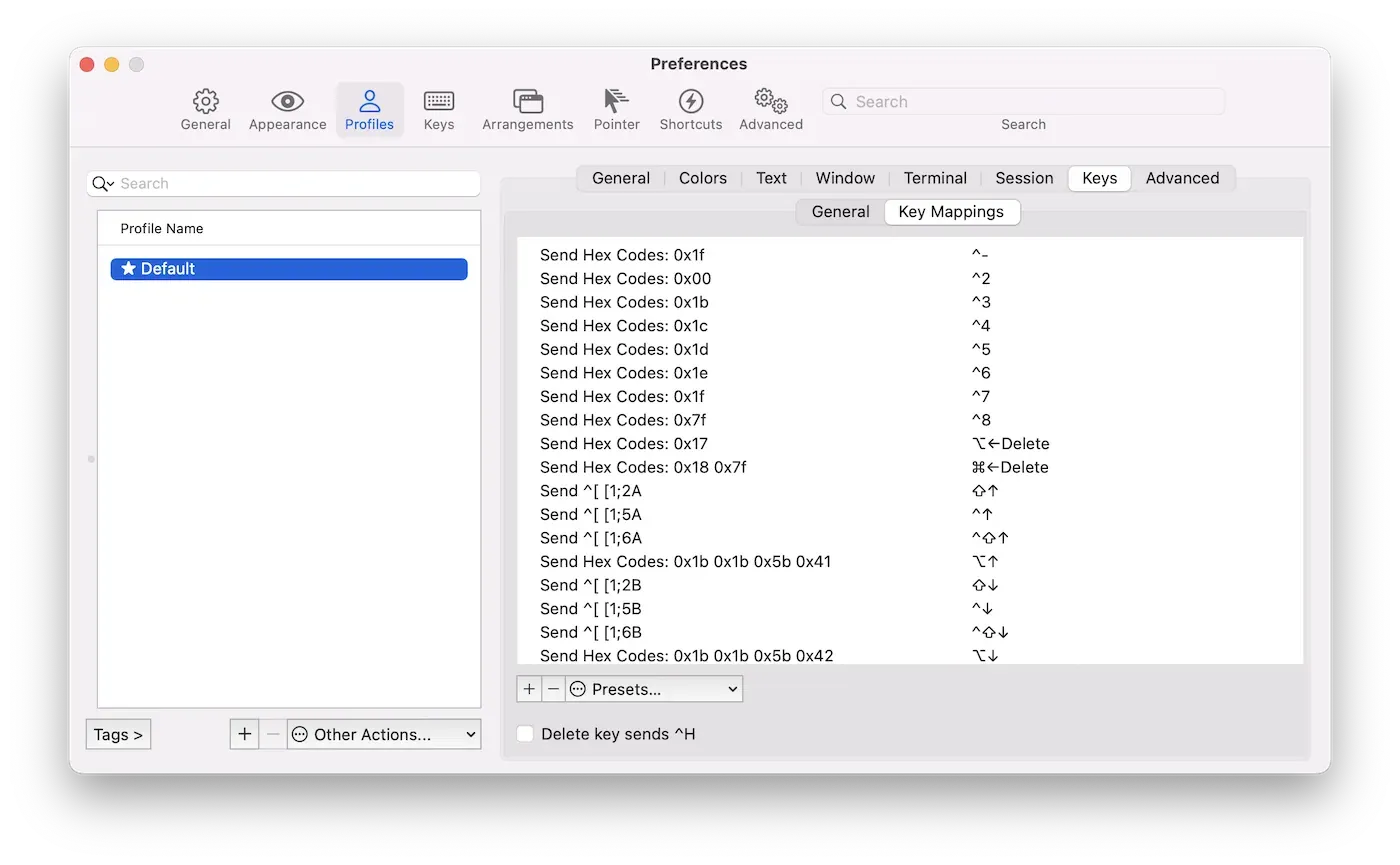
Click the “+” button to add a new key mapping, or double-click an existing key mapping to edit it. For the “Jump to start of word” command, select the “Send Escape Sequence” action and send the escape sequence Esc+b:
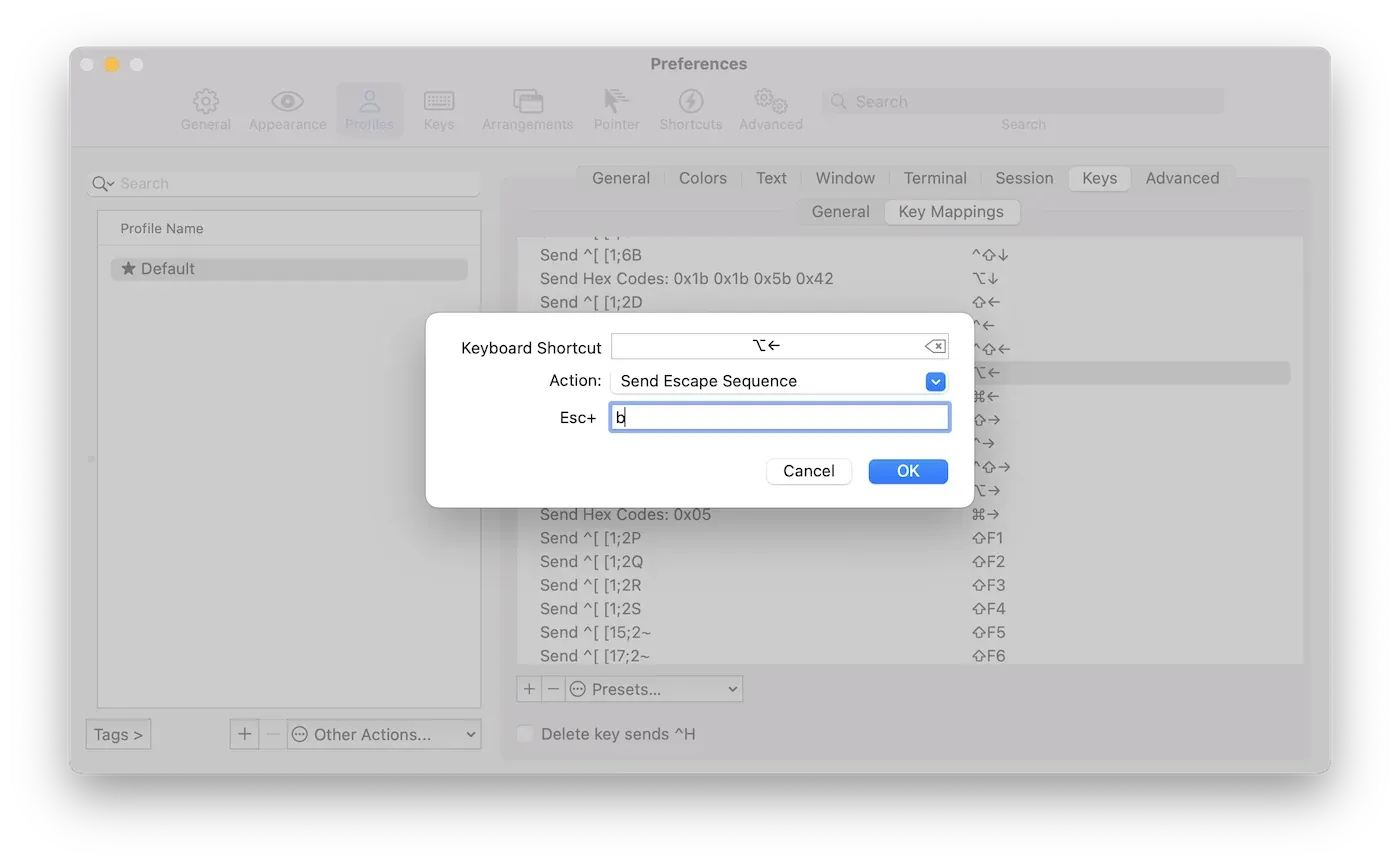
Now, whenever you're typing a command in iTerm2, it's really easy to jump back to the start of the word (or even multiple words) to insert more text or delete part of the command — no more need for repeatedly pressing the ← key to navigate back character by character.
Here's the full list of keyboard shortcuts that I configure for various jump and delete commands:
| Shortcut | Command | Action | Send |
|---|---|---|---|
| ⌥← | Jump to start of word | Send Escape Sequence | b |
| ⌥→ | Jump to end of word | Send Escape Sequence | f |
| ⌘← | Jump to start of line | Send Hex Codes | 0x01 |
| ⌘→ | Jump to end of line | Send Hex Codes | 0x05 |
| ⌥⌫ | Delete to start of word | Send Hex Codes | 0x17 |
| ⌘⌫ | Delete entire line | Send Hex Codes | 0x15 |
