Advanced JavaScript Logging Using console.group()
I've always been a great fan of the Chrome Developer Tools when it comes to debugging JavaScript code. Despite a great step-by-step debugger, the browser console is still my favorite and most frequently used tool for quick inspection. Here's how you can keep your console log organized by grouping related messages.
Logging a Bunch of Values to the Console #
As long as you're logging only a small amount of messages to the console, your log is likely to be readable enough. With a growing number of logging statements, however, things get messy quickly, especially if you're logging raw values without aptly named labels.
I needed to log values within a loop a while ago, which naturally led to a bunch of repeated log messages. At the end of each iteration of the loop, I would write a separator to the console to differentiate between iterations, like this:
console.log("---------------");It did the job, but it didn't feel right. What I really wanted to do is to group all logging statements issued within the current iteration of the loop. Luckily, Chrome offers a function that lets us do exactly that.
Grouping Log Messages Using console.group() #
You can group related log statements by surrounding them with the console.group() and console.groupEnd() functions:
console.group("URL Details");
console.log("Scheme: HTTPS");
console.log("Host: example.com");
console.groupEnd();All log statements issued in between will be displayed as a group in the console view:
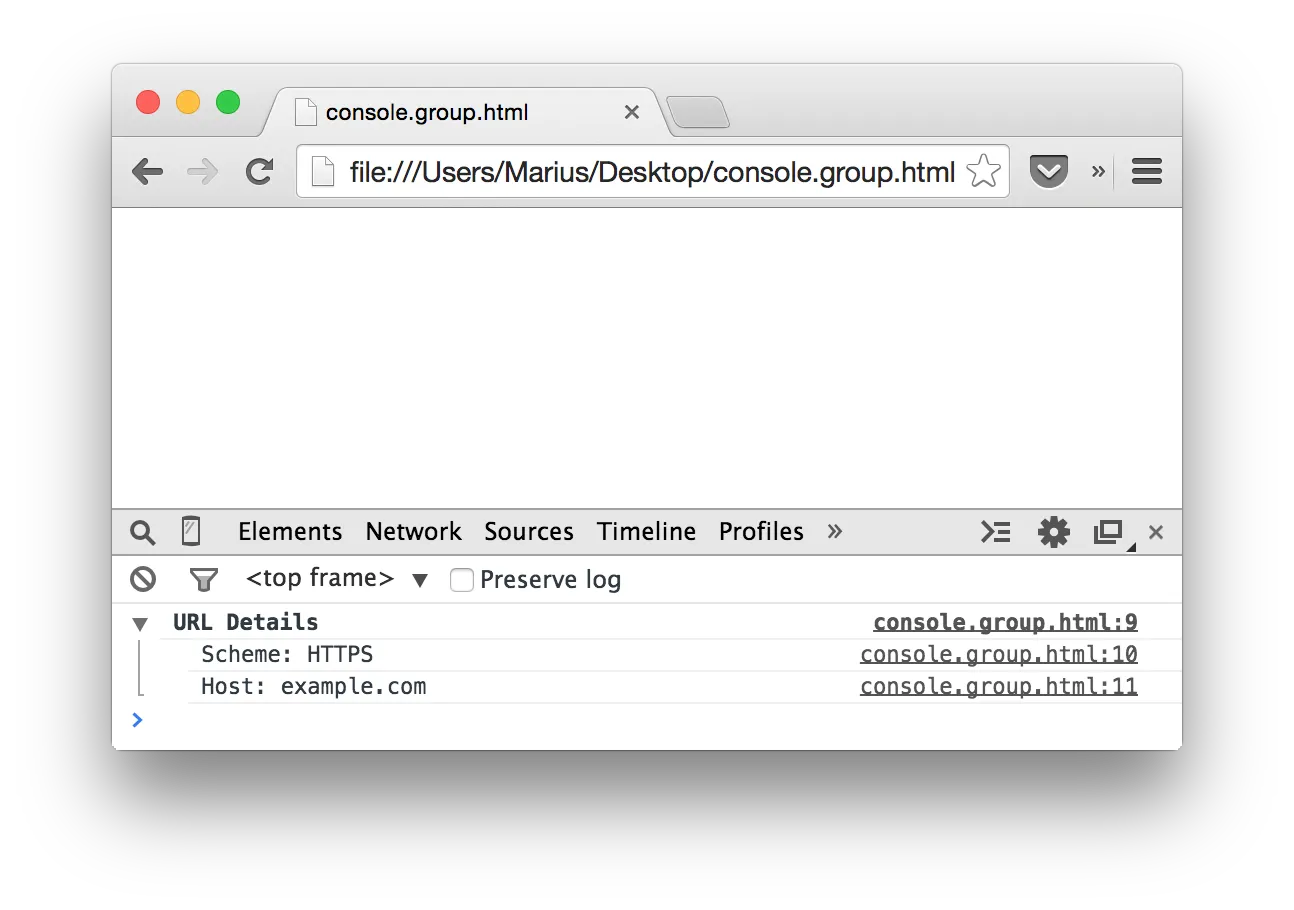
Notice that these grouping functions are a non-standard feature. They're supported in every modern browser, though, starting with Internet Explorer 11.
Although it's not required to pass a parameter to console.group(), you should still do it in order to clarify what values are being grouped together. You don't have to pass the group name to console.groupEnd() because it will always close the most recently created logging group.
Collapsing and Nesting Logging Groups #
Note that the groups created by console.group() are initially opened. If you'd rather have them collapsed by default, you can call the console.groupCollapsed() instead:
console.groupCollapsed("URL Details");
console.log("Scheme: HTTPS");
console.log("Host: example.com");
console.groupEnd();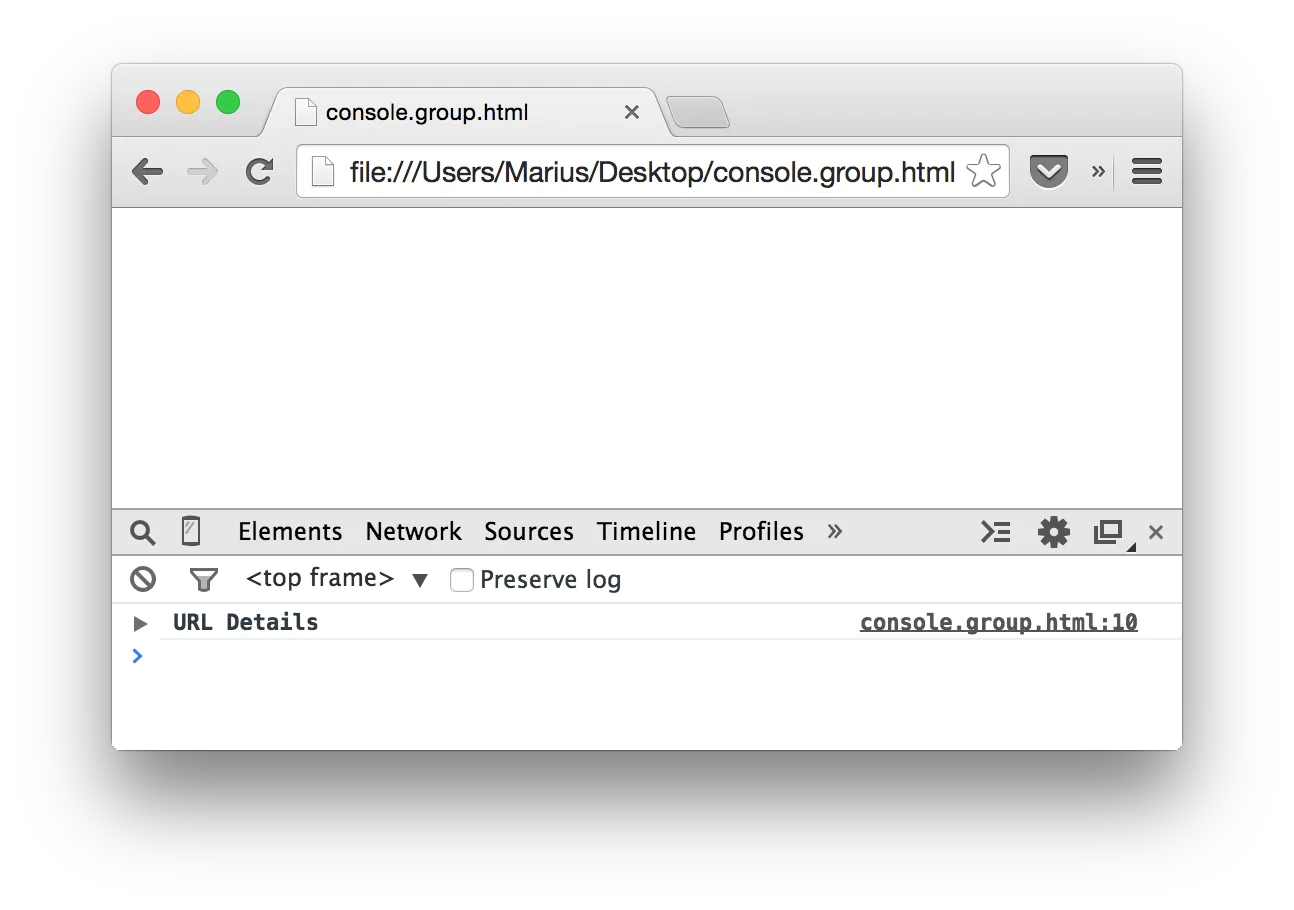
Another nice aspect is that both console.group() and console.groupCollapsed() can be arbitrarily nested. That allows you to print hierarchical data to the console in a cleanly formatted manner:
console.group("URL Details");
console.log("Scheme: HTTPS");
console.log("Host: example.com");
// Nested group
console.group("Query String Parameters");
console.log("foo: bar");
console.log("value: 42");
console.groupEnd();
console.groupEnd();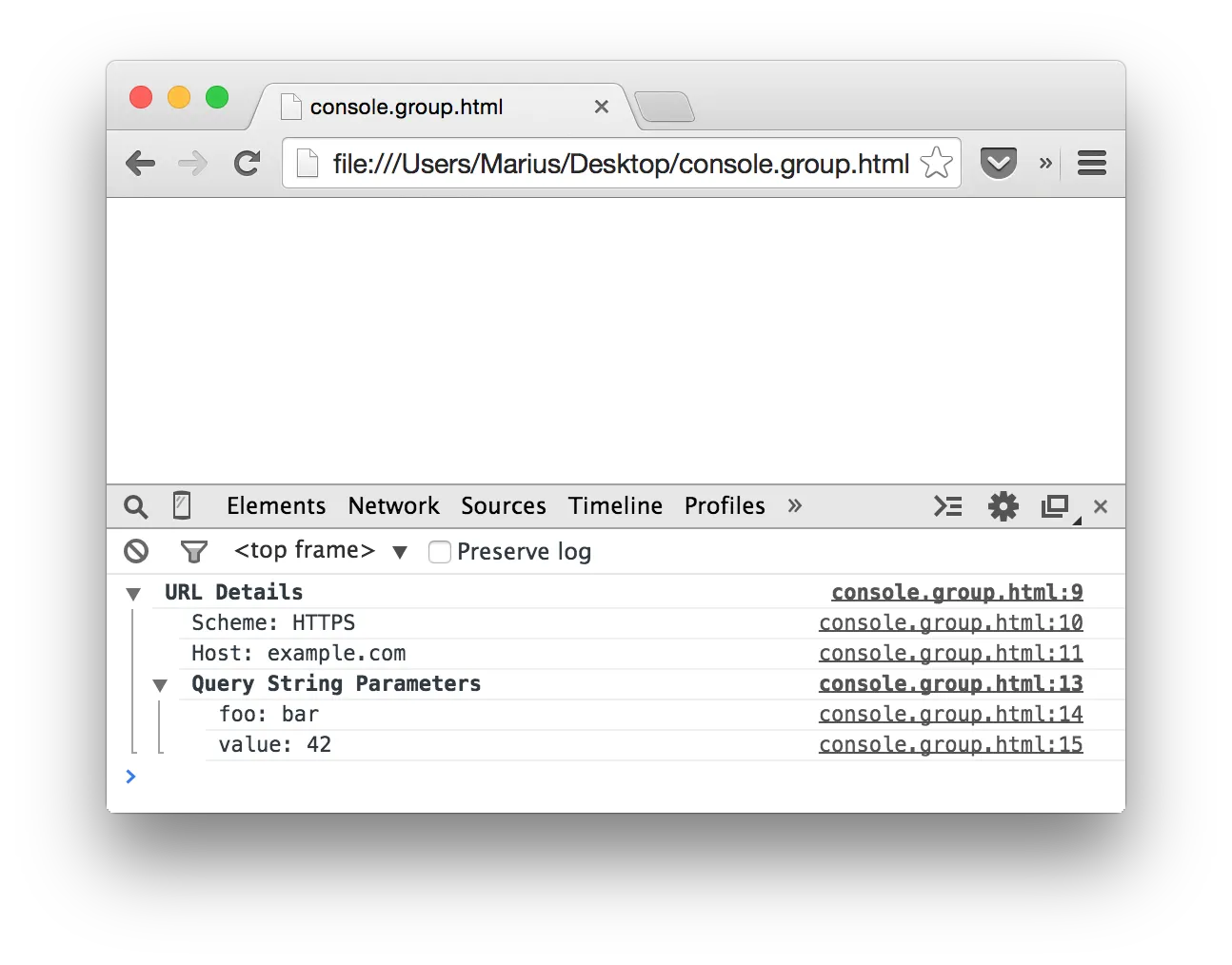
More Tricks for Console Debugging #
If you want to learn about more functions that make debugging JavaScript easier, head over to the Console API reference. Also, make sure to check out my other posts about the Chrome Developer Tools:
- Advanced JavaScript Debugging with console.table()
- Measuring Execution Times in JavaScript with console.time()
Happy debugging!
